The HTC Explorer, code-named Pico, is a small entry level phone that has a 3.2″ screen, a 600MHz processor, 3-megapixel camera and 512MB of internal memory. In spite of its small size and below average specs, it has managed to get a very first release of Mozilla Firefox OS (also referred to by its codename “Boot to Gecko” or “B2G”). The port comes courtesy of XDA‘s Recognized Developer cute_prince, who has done an exceptional job by making the ROM available for Pico users to flash. Since it is the very first build, therefore it’s not yet ready to be used as a daily driver and has some major bugs and issues. But it’s certainly worth a look if you have the time to kill.
“Firefox OS is a Linux-based open source operating system for smartphones and tablet computers being developed by Mozilla. It is designed to allow HTML5 applications to communicate directly with the device’s hardware using JavaScript.” [For more]
Here are the screenshots:
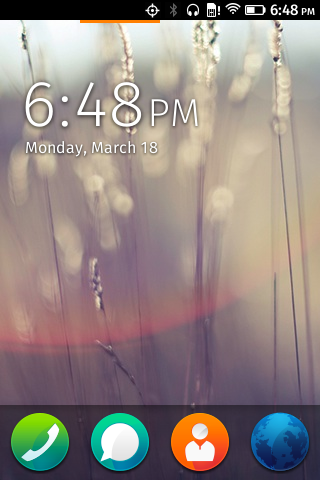
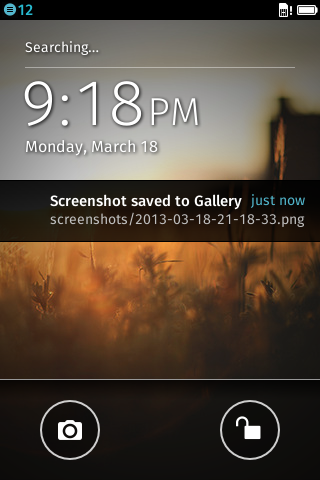
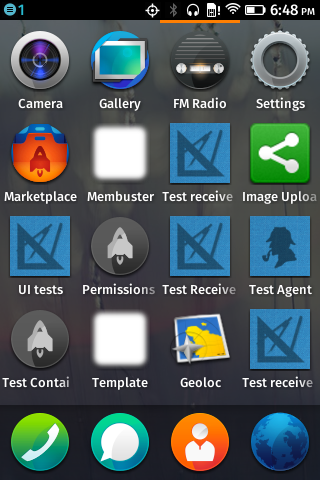
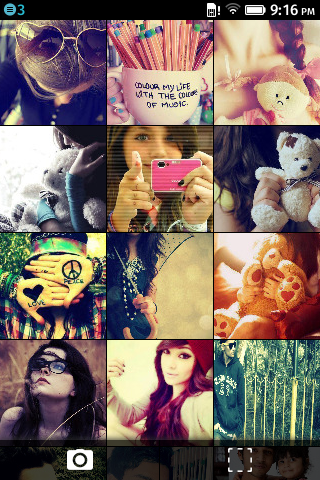
The “working” features list is as follows:
- Hardware Acceleration
- Camera
- Audio
- Bluetooth
- GPS
- WiFi
- Capacitive Lights
- Touch Screen
The “not working” features list is as follows:
- SIM card detection (some users have reported that they were able to get it to work)
- USB Mass Storage
- Video Recording
Prerequisite:
You will require a Rooted HTC Explorer with custom recovery system (ClockworkMod, TWRP etc.) installed on your phone. You may try ROM Manager (available on Play Store) to flash CWM Recovery. This process is going to erase everything on your phone, so Backup all data including SMS (check out SMS Backup & Restore), apps, personal data, video, pics. Also, create a backup of your current ROM. There is an easy way to do this through Orange Backup application. Before following any of the steps given below, first make sure that your phone’s battery life is at least 80% charged. This is a requirement so that the entire process can be completed without any power outrage.
Disclaimer: Rooting and installing custom ROM voids warranty. However, you can claim warranty anytime, after unrooting the phone. There is an easy way to do that through Universal Unroot application. Neither we nor the developer is responsible in case of any data loss or firmware issues caused by following this tutorial. Do it at your own risk!
How to Install Firefox OS B2G on HTC Explorer:
- Download Firefox OS B2G (Boot2Gecko) from here (116.33MB).
- Once download is completed, copy the downloaded zip file to the root directory (main directory) of your external SD Card.
- Reboot your phone to custom recovery mode. If you want to do it manually, try the following method:
- Power your phone off and then boot it into bootloader/fastboot mode (you can do this if you press and hold the Power and Volume Down buttons simultaneously).
- Once in bootloader/fastboot mode, use your phone’s Volume keys to scroll to the option saying “Recovery.”
- Your device will now boot into custom recovery.
- Before flashing this B2G, it is recommended that you do a Nandroid Backup (by choosing “Backup and restore” in the recovery) of your current ROM as it creates a complete image of your existing phone set up.
- Now use your phone’s volume keys to scroll to the option saying “wipe data/factory reset” and press the Power button to select it. Confirm data wipe by selecting the option saying “Yes — delete all user data”.
- Do the same for the option saying “wipe cache partition”.
- Now select “wipe dalvik cache” option from “advanced” and then select “format /system” from “mounts and storage”. Once done you can go ahead with installing ROM.
- Install the ROM package you transferred to SD Card. For this go back to “Backup and Restore” and select “install Zip from SD card” option. Select the file you transferred to SD card.
- Once the installation process is completed, which takes just about a few minutes, you can “Reboot the system” and enjoy the taste of Firefox OS on your device.
Note: If you face any issue during the installation, you can always go back to the previous ROM you backed up in step 4.
[Source: XDA]